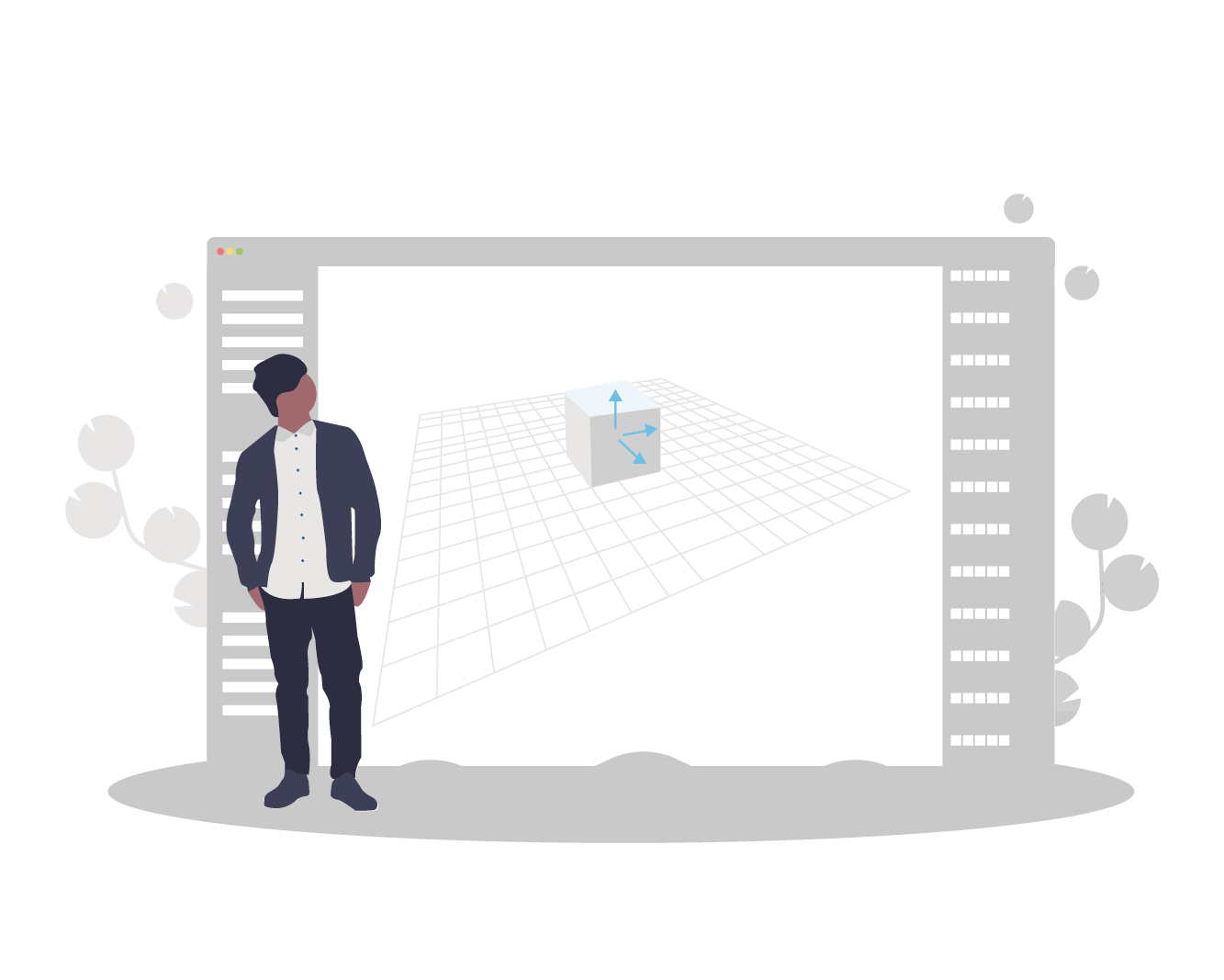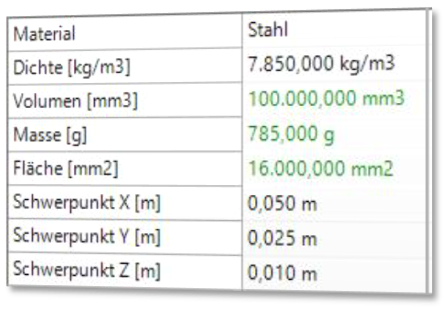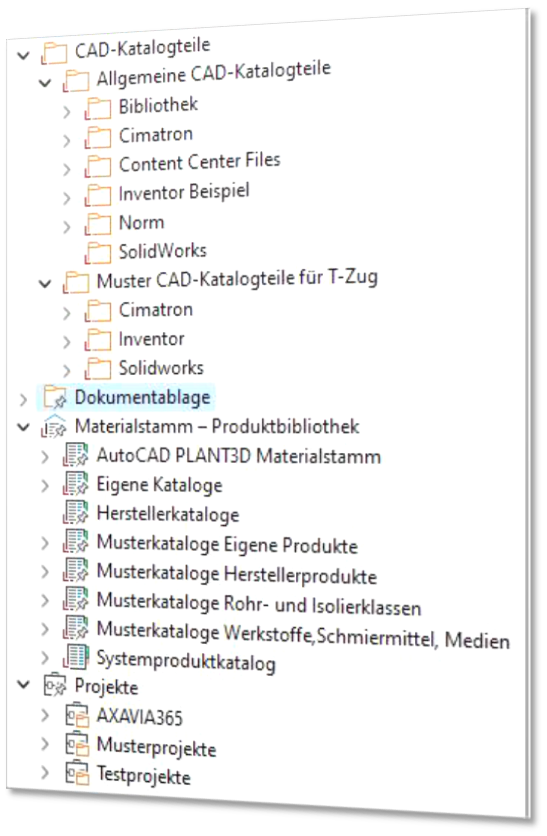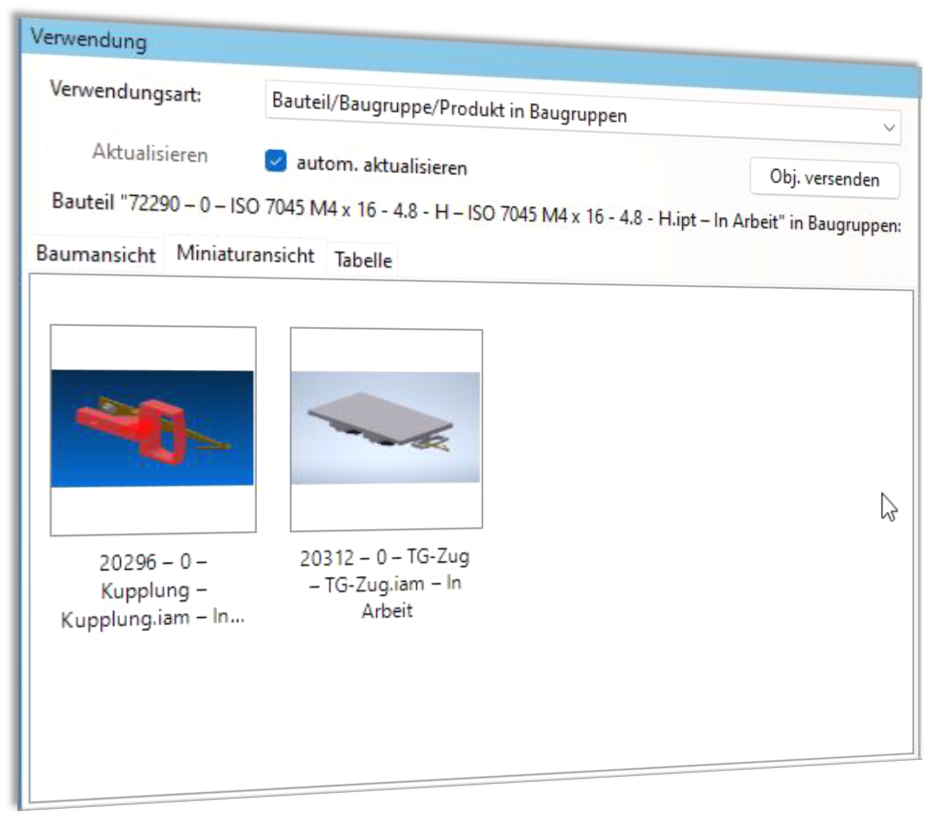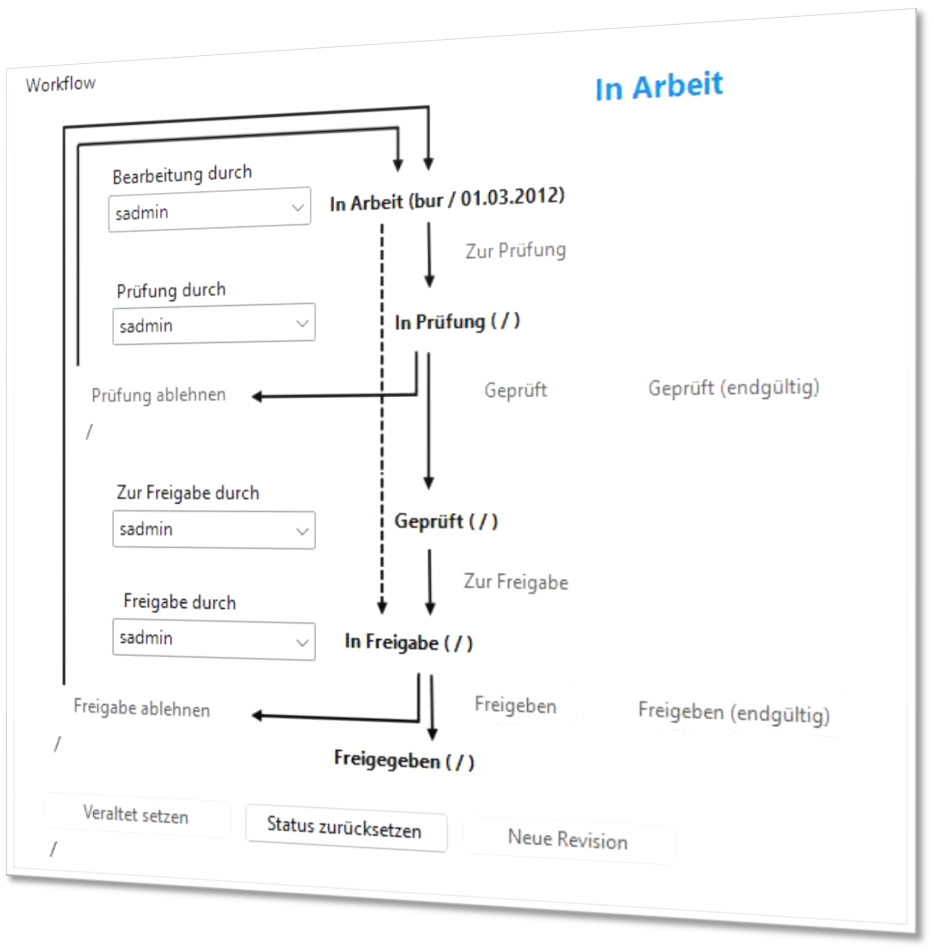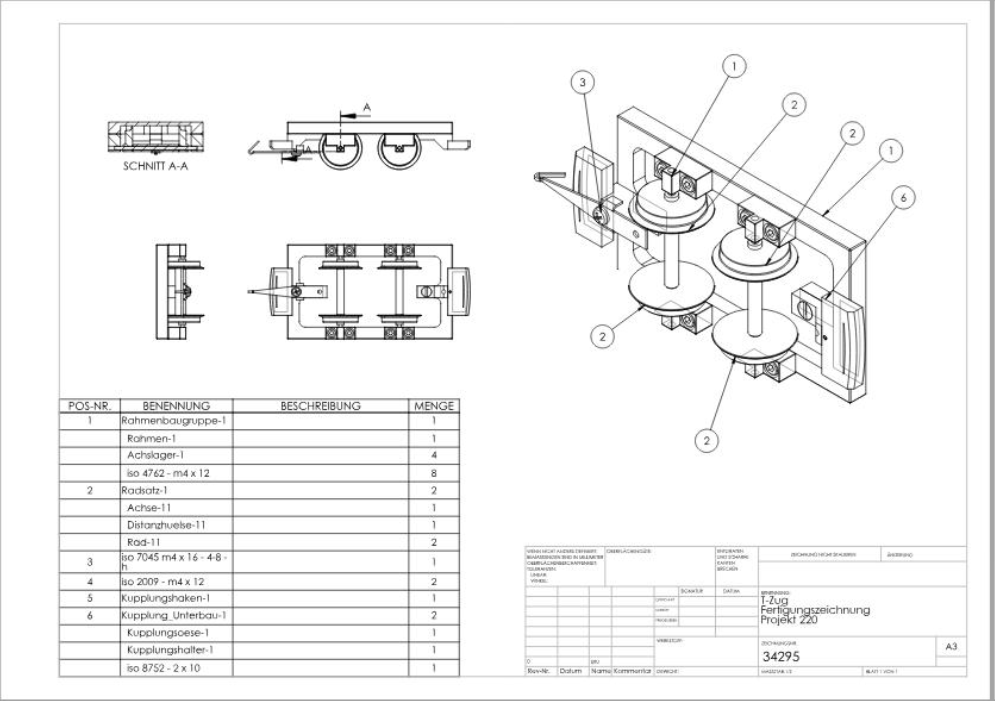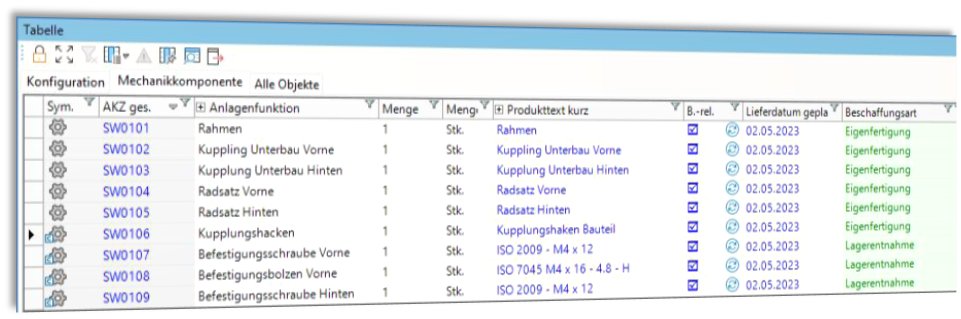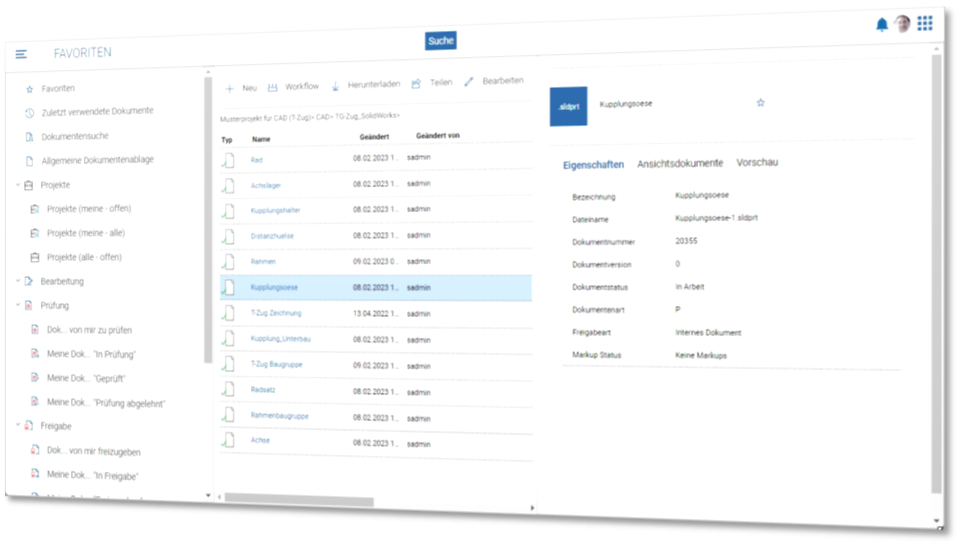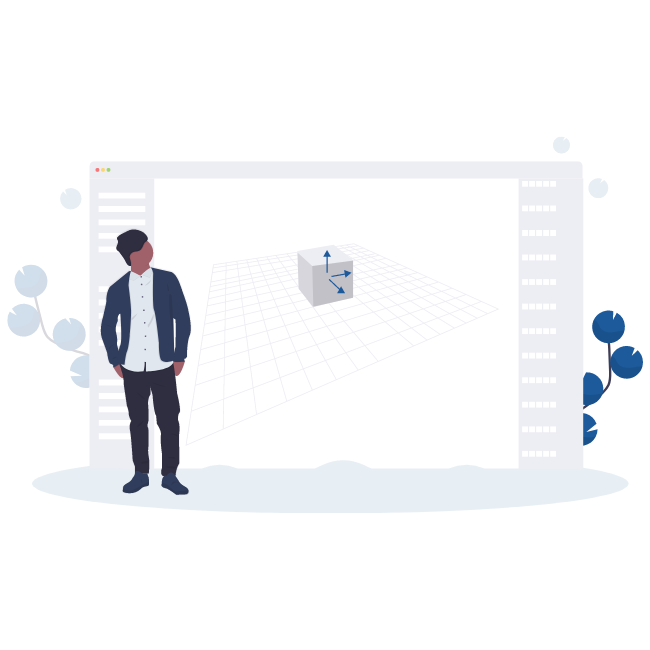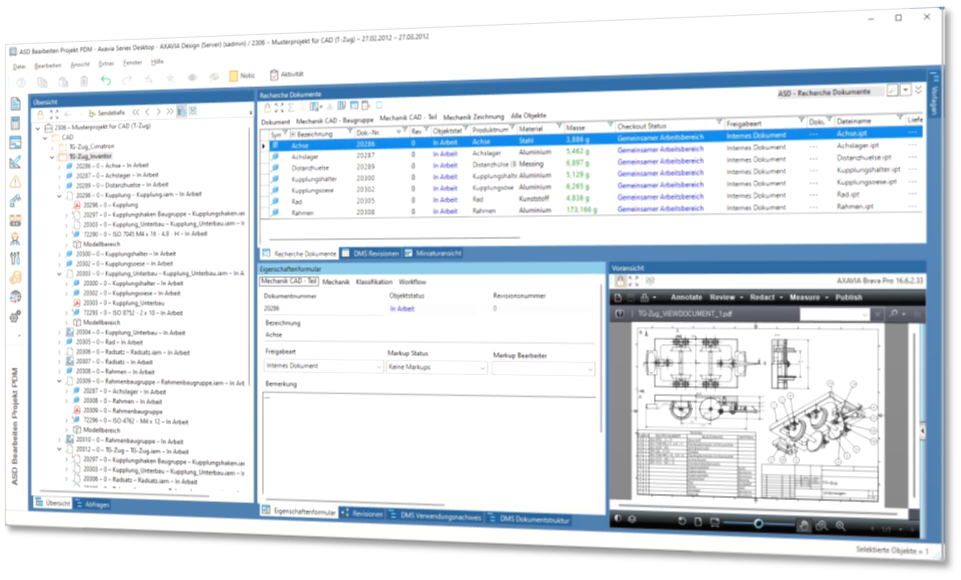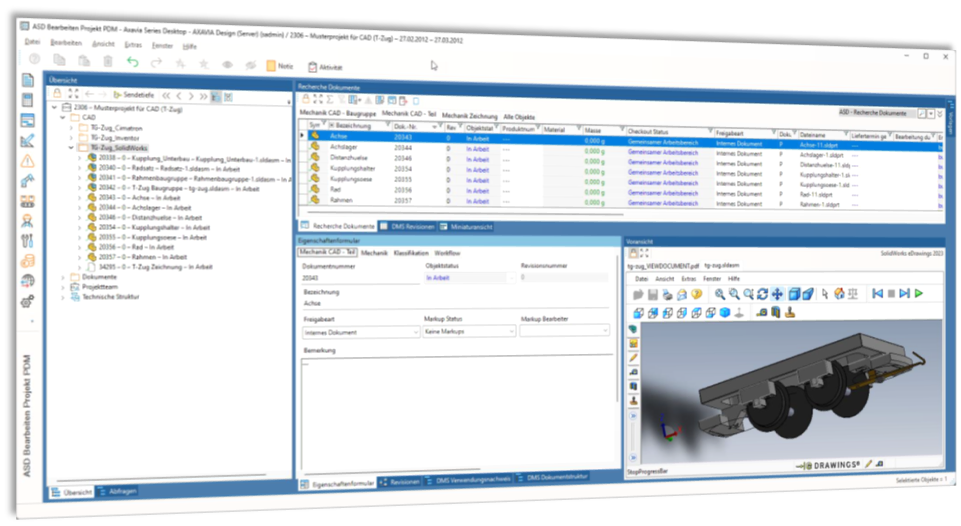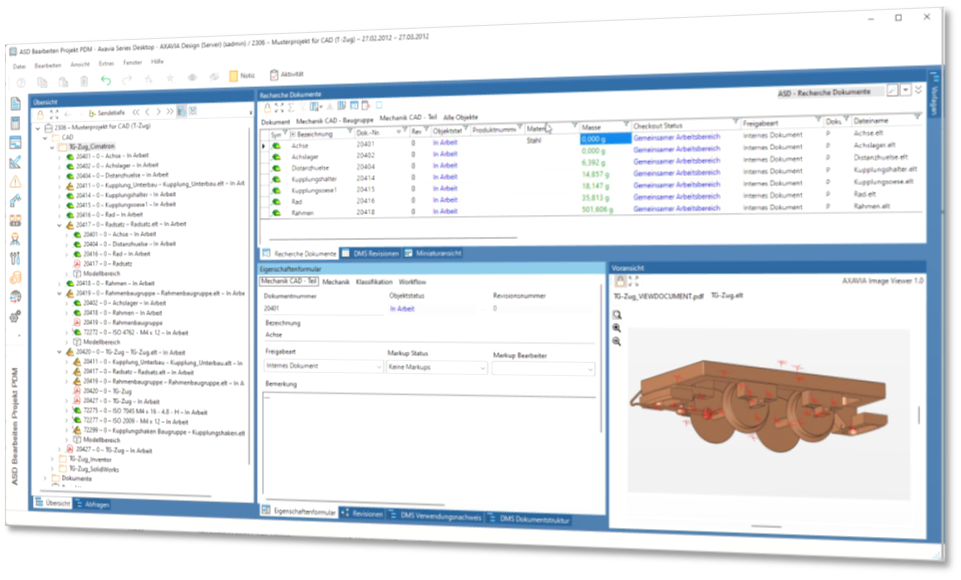The PDM software for your entire design processes
Product Data Management (PDM) supports you throughout the design process in managing your product data to maximize your productivity and improve your quality. Particular attention is paid to the management of CAD files within the framework of PDM. The data is transferred to the PDM system via the respective CAD PlugIn and synchronized. Manage your assemblies, components and projects directly in the CAD system. All project data - such as parts lists - can be edited, generated and modified in AXAVIAseries independently of CAD. Document management with revision always provides you with the right assembly or component for your daily work. Title blocks of drawing derivations are automatically filled in and product structures are synchronized.
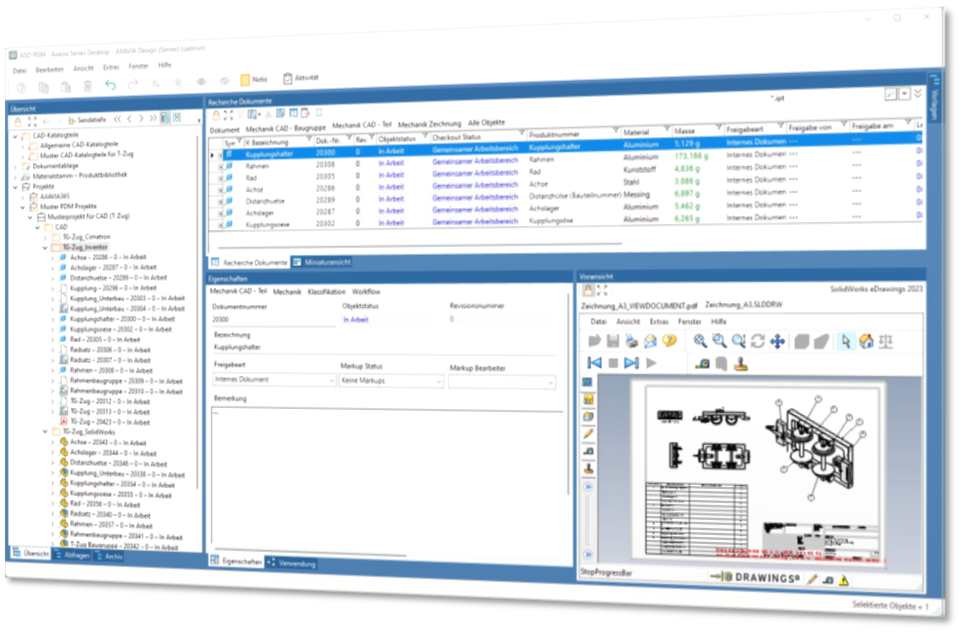
All CAD projects at a glance
Assemblies and components
Preview of assemblies or components
CAD assembly and component management
CAD assemblies and CAD components form the basis for PDM management. The corresponding CAD assembly structure is transferred from the respective CAD system via the CAD plug-in.
This gives you an overview of your CAD assemblies and CAD components and their use, even without a CAD system.
The CAD assembly structure is also the basis for further article management and parts list management.
CAD drawing management - automatically link CAD drawing with parts
In addition to the CAD components and CAD assemblies, the CAD drawings are also managed in the PDM. The link between the CAD drawing and the CAD component is automatically transferred via the respective CAD plug-in. Here, too, the document number, file names and product numbers are automatically assigned according to a predefined numbering system.
Drawing properties and title block
In addition to the general component data, the title block data for drawings is also managed in the PDM. The properties are synchronized via the corresponding CAD plug-in. These are, on the one hand, the classic drawing properties such as document number, designation, creator or creation date and, on the other hand, the release and revision data. The data between PDM and CAD drawing thus remain consistent.
Task-related storage areas for CAD files
Depending on the task, you store the CAD files in different storage areas. The following options are available for this purpose:
- Library area: Special storage area especially for standard parts
- Article area: Define an article master and link it to CAD components and CAD assemblies.
- General file storage: Especially for small assemblies
- Project area: For large assemblies or development projects. In addition to the CAD files, also store your general project-related information there.
CheckIn & Checkout for local and global workspace
The PDM distinguishes between a local and a global workspace.
Global workspace
The files (CAD assemblies, CAD components, CAD drawings,...) are located on the server and everyone also edits them there. The file is therefore loaded from the server and immediately saved there when it is saved. The change is thus immediately available to everyone. The disadvantage is that the file has to be transferred over the network every time it is loaded and everyone can see the changes immediately. But this can also be the big advantage, if everyone has immediate access to my changes.
Local workspace
In this case, the files are copied from the server to a local workspace (usually on the local computer) during checkout. I can then edit the file at my leisure and "check it in" collectively again after completion. First then the files are available to the other colleagues. The advantage here is that the file does not have to be transferred over the network each time, but is opened from the local hard disk and the changes are only available to the others after check-in. Both variants can be combined with the workflows and revisioning.
Intelligent copying of CAD data
The copying of CAD assemblies, CAD components with the associated CAD drawings is a corresponding challenge in the pure CAD system means. The PDM system provides support for convenient copying of complete assembly structures and their associated drawings.
Where-used list
The where-used list allows the user to draw conclusions at any time with regard to data and its use. The designer can see at any time where his components are used and in which version. In this way, the consequences of changes to components that have been used several times in different designs can be seen.
- direct component use
- Indirect component use
- Representation in drawings
Efficient workflows for review and approval
Via a defined workflow, the document is checked, released and, of course, blocked for subsequent modification. The PDM system automatically documents all steps and creates the necessary transparency in your daily work.
- Workflow with review and approval
- Protection against modification of released documents
- Logging of the relevant information
- Revision of the files
Audit Management
Assemblies and components are changed over time and are adapted to various conditions. Changes to components are the daily work of a design engineer. For teamwork, it is particularly important to always know the last released change status. Revision management coordinates the changes and controls the revisions in your company. With the PDM system, you always have an overview of all revisions of a component.
Preview and thumbnail
To ensure that the files are also displayed visually, the PDM system provides a preview or thumbnail view of the files.
of the files available.
Among others, integration for the following viewers is available.
- Inventor View
- Solidworks eDrawings
- Navisworks Freedom & Manage
- Brava Viewer
Note that the functions of the respective viewers are very different and before introduction concretely
must be checked whether the desired functions are available. The licenses for the viewers are
to be purchased from the respective manufacturer.
View documents for uncomplicated transfer to third parties
If you work with a CAD system, you can only view these CAD files with the corresponding CAD system or a suitable viewer. In many cases you want to make the CAD files available to people who have neither the CAD system nor a suitable viewer. A possible detour is to generate neutral file formats (pdf, dxf,...) from the CAD system and share them accordingly. AXAVIA allows in combination with the respective CAD PlugIn to manage the generated neutral file formats as "view documents". The view documents are also particularly suitable for passing on to third parties and for creating overall documentation with the help of document sets.
Archiving
Archiving files allows you to move files to an archive area on the file server. This is always useful when the valuable memory is running out and files no longer needed can be moved to a storage area that allows only slow access (eg: NAS). The files themselves remain accessible via the PDM, only the access and loading speed to the files is much slower.
Parts lists
The project parts lists are generated on the basis of the CAD assemblies and CAD components that are synchronized via the respective CAD plug-in. When transferring to a project BOM, a separate entry is created for each component. This is always necessary if you need individual data for the individual components. For example, to manage tag numbers or serial numbers. The project BOM is also the basis for integration with procurement. In addition, the project BOM is available for further documentation.
Integration for procurement
On the basis of the project bill of materials the procurement is then triggered, which is carried out either with further AXAVIA modules or with external ERP systems. If the ERP system is integrated accordingly, you will receive the corresponding information on the procurement status such as orderer, delivery date or delivery status here.
Collaboration with third parties made easy
Different variants are available for cooperation with external partners:
Checkout and sharing
The CAD files are checked out and passed on to the external partner or returned and checked in. The transfer of the CAD files is documented accordingly.
Web Portal
The external partner is authorized to check out or check in the data directly via the web portal and to process it accordingly.